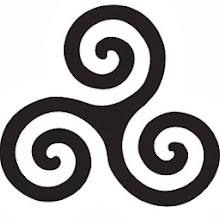Years later I'm totally hooked.. I have to install VI on every computer that I'm working on.
If it's a windows machine I have to install gvim for windows.
When I'm working in Visual Studio I need to install this killer ViEmu plugin (not free though). But it's so good one of the few things I'm going to buy legit.
You can even get vi commands in your bash prompt (add set -o vi in your .bashrc). You can search through your command history with 'Esc' '/' just like you would in a vim file. Or repeat a command with 'Esc' 'k' to go up and 'j' to go down. So cool!
Even in Netbeans there is a VI plugin, and it works really well, although every time I install I get confused.. Lemme go through the steps here:
1.) Download and install Netbeans
2.) Download plug from source forge:
3.) There are a couple of patch links, they undo some functionality or something.. Never really had a problem with the default behavior so I just expand the 'jvi' folder and take the most recent version for my netbeans version (6.7).
4.) My Netbeans install directory is /opt/apps/netbeans-6.7.1. Create a directory where you want to store your plugins. /opt/apps/netbeans-6.7.1/myplugins
5.) Unzip the file and move all the .nbm files into the directory you just created:
mv ~/Downloads/nbvi-1.2.6/*.nbm /opt/apps/netbeans-6.7.1/myplugins
6.) Start up Netbeans. Tools -> Plugins -> Downloaded -> Add Plugins -> browse and select all the .nbm files you just copied.
7.) Install -> next, yeah, blah blah and restart!
8.) Options can be configured through Tools -> Options -> VI
There you go! Vi takes another application down! :D